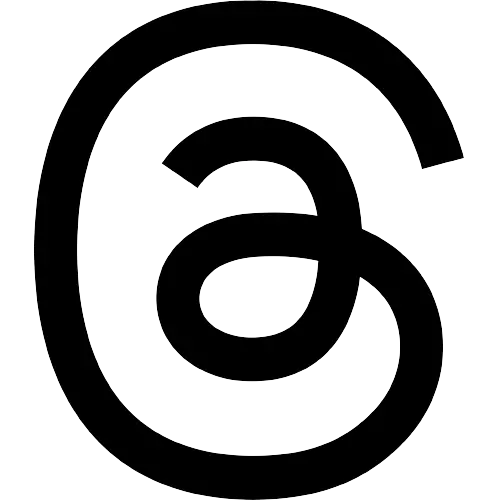WhatsApp's 'video notes' feature now enables users to record and share short video messages
If this update isn’t available to you yet, you can still send video notes by tapping the microphone icon to switch from voice to video recording, then pressing and holding the video camera icon to start recording.

Representative Image
CHENNAI: Whatsapp recently launched the video notes option where one could record and share short video messages within chat like voice messages.
This is being rolled out to some users, however some may not yet be able to send video notes using the camera icon.
If this update isn’t available to you yet, you can still send video notes by tapping the microphone icon to switch from voice to video recording, then pressing and holding the video camera icon to start recording.
Here are some steps that you can take to use this new feature:
Record video notes
You can send a video note to an individual chat or group in one of two ways:
Press and hold the camera icon next to the text field to begin recording your note.
Use lock mode to record hands-free video notes.
Forward or save video notes
Your video notes are private. Only you can forward your own video notes. No one else can forward your video note to another WhatsApp chat. It’s not possible to save your video notes.
Preview and play video notes you've received
When you receive a video note on WhatsApp, it'll appear as a muted preview that auto-plays three times on loop. To play a video note you’ve received, tap the video note preview in the chat. The note will enlarge and start playing from the beginning. While the video note is playing, you can pause it by tapping or clicking the video, or by scrolling away from it. Resume the video by tapping or clicking it again.
Delete video notes
As with other messages, you have a limited time to delete the video notes for yourself or everyone in the chat. When you select Delete for me, your recipients will still see the notes in their chat screen. Video notes you select as Delete for everyone will remove that note from everyone’s chat screen. Delete for everyone is useful if you’ve sent a video note to the wrong chat or if the video note you sent contains a mistake.